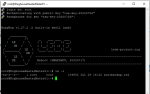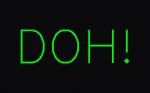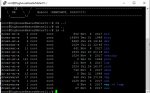1. TeamViewer is free and is a top-notch remote access app.
2. Why exactly would you want to do that, versus doing it the right way and getting the HeaterMeter routed through the router's NAT/port forwarding feature + dynDNS service? Your proposed method will be harder every time.
3. I'm a tad confused by this question and how it relates to your main question? Are you asking if you'll be able to use the PitMeter app if you configure your router using the correct dynDNS setup procedure?
Getting your HM set up for remote access outside of your WiFi connection is quite simple.
1. Find the IP address of your HeaterMeter on your router's webpage, or look at what IP it displays on the HM screen after bootup
2. In your router's port-forwarding feature, create a new rule to route traffic from port 80 externally to port 80 of the internal IP address. This portion allows the router to pass comms to and from the HeaterMeter without issue. This step is an absolute must. See here for what one of these port forwarding screens may look like.
3. Sign up for a free dynDNS service such as noip.com, and simply "renew" the configuration every 30 days or whenever your internet resets its IP (most home connections don't change IPs very often nowadays).
That's it, you're done, you should be able to type in whatever address you set up in step #3, and it should take you to the HeaterMeter's page.
To answer question # 2... I wasn't sure if it was an easy method. If setting up the router is the better/easier way, then I will definitely go that rout.
#3 Yes... Trying to figure out if that app will work once the router is configured. I don't know much about routers and IP's and such but I'm assuming that the app is just trying to access the HM IP so I have to assume the app will work once I get everything set up. Just to be clear... The app works fine when I'm on my wifi network.