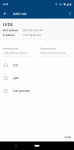AlexKendall
New member
I'm having a hell of a time getting remote access to work. I've been messing with it for hours and nothing seems to work. I've done the following:
1. Setup a DHCP IP reservation on my Wi-Fi router for the HM so it keeps the same IP. That definitely appears to be working.
2. I have a Google Wi-Fi mesh network (which may be complicating things). It has port management so I can forward port 80 or 443. I've tried both ports and set random external ports but it doesn't seem to matter what I do, I cannot connect to the HM. Attaching a screenshot of my port forwarding screen.
3. I got my external router ip address from one of those websites so I'm definitely using the right address.
I feel lost...what are some things I could be doing wrong? Should I try different port numbers? I'm pretty dumb when it comes to networking.
1. Setup a DHCP IP reservation on my Wi-Fi router for the HM so it keeps the same IP. That definitely appears to be working.
2. I have a Google Wi-Fi mesh network (which may be complicating things). It has port management so I can forward port 80 or 443. I've tried both ports and set random external ports but it doesn't seem to matter what I do, I cannot connect to the HM. Attaching a screenshot of my port forwarding screen.
3. I got my external router ip address from one of those websites so I'm definitely using the right address.
I feel lost...what are some things I could be doing wrong? Should I try different port numbers? I'm pretty dumb when it comes to networking.
Attachments
Last edited: