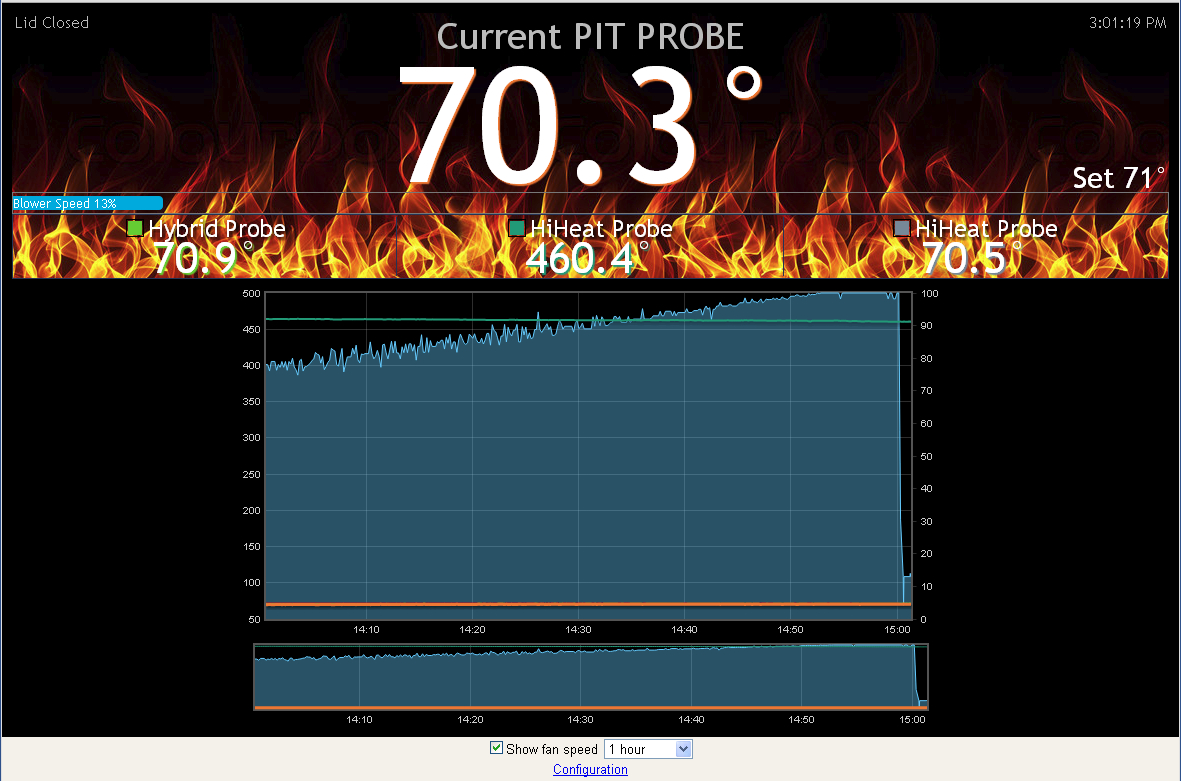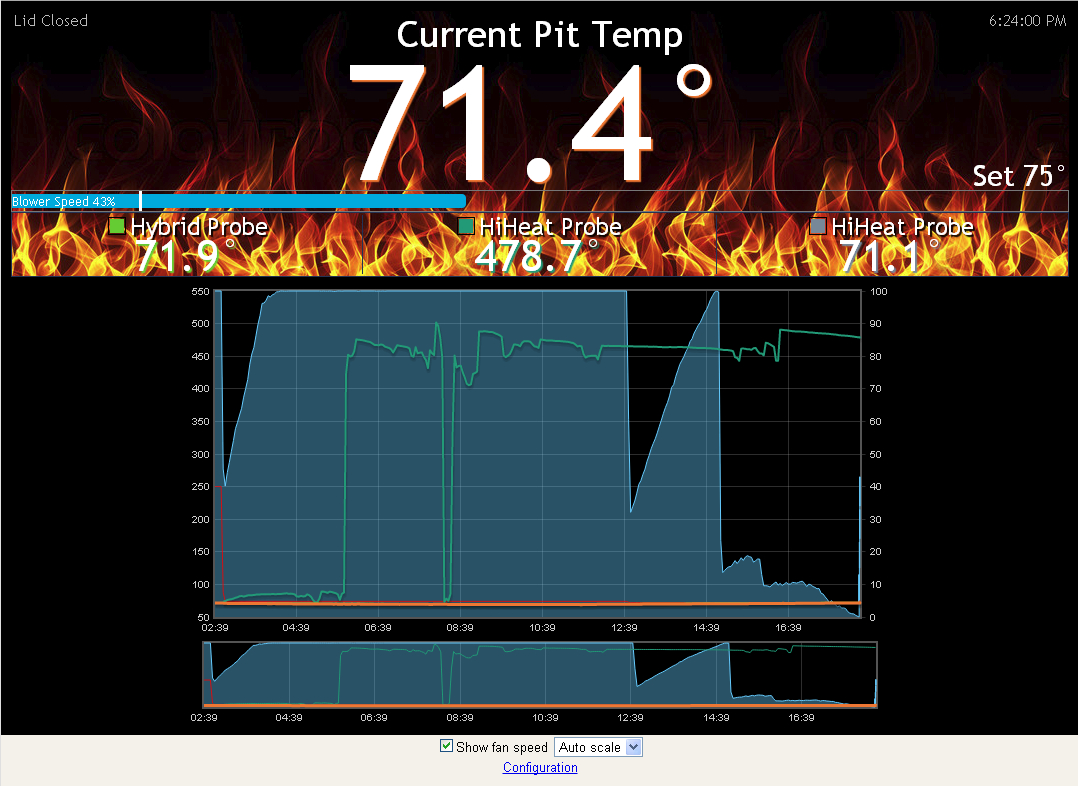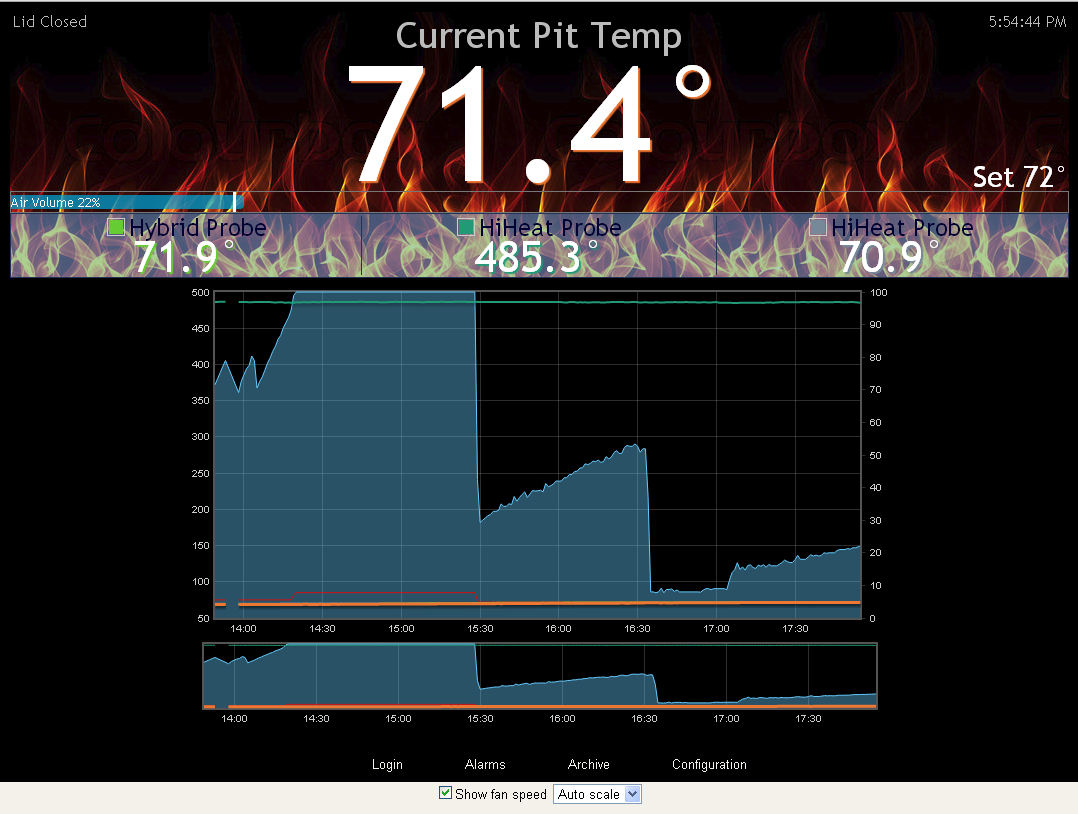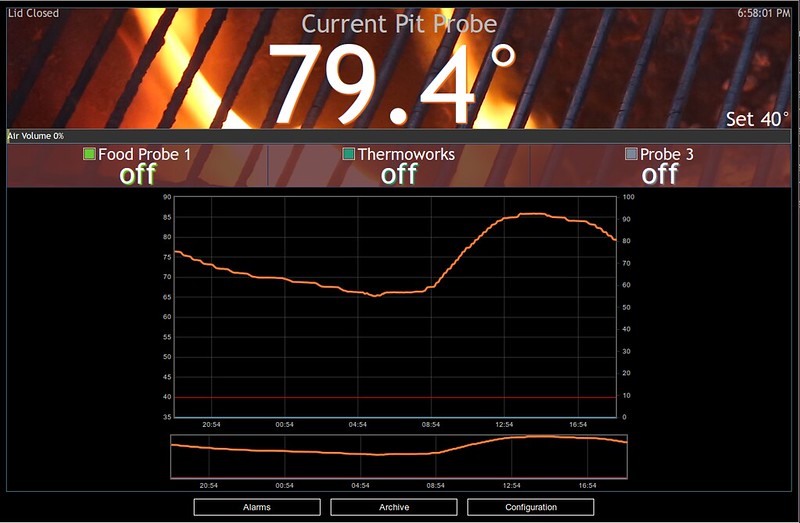Here is mine as it sits today, I saw the black background earlier in this thread and then ran with it. Spent a bit of time making sure things looked good on mobile devices.
Like the others in this thread I used Google Chrome to identify and find the style elements of the Heater Meter page. Right click on an item on the page and go to inspect element. You can change items in you browser on the fly. Your only editing what is currently in you browser window so there is no harm in any changes you make in playing around in Chrome.
I'm not a command line guy so using Putty and the VI editor is challenging at best for me. So how do we rectify that? WINSCP, free download here:
http://winscp.net/eng/index.php
Open WINSCP and use your Heater Meter Credentials and IP address to create a connection to your controller. You'll probably get a message about encryption and trusting the target, this is normal, click ok
Once connected you be presented with a file explorer type interface and you can navigate the files and directories within you openwrt powered PI. There are 2 locations:
1. /usr/lib/lua/luci/view/linkmeter/index.htm - 99% of your editing will be here in the index.htm file
2. /www/luci-static/resources - this holds your background image(s), upload any image you wish to use here and just change the file name in you index.htm to point to it (line 819)
I recommend making a backup of you index.htm. I called mine indexold.htm and left it on the Pi and also copied it to my PC, just right click on the file within WINSCP and you'll be presented with a menu to copy/save you can also drag n drop.
Double click on your index.htm and the editor will open up, find the lines you wish to edit, make the change, then save you file. Refresh Chrome and you should see the change. There is an Undo button if you tear it up. Just Undo, save the change and refresh and you should be good to go.
Below is a Diff from the original file that shows the exact changes I've made by line number:
Set Border Colors to Black and remove opacity:
773 + div.content { background: #246; border: 1px solid #000; }
774 + table.probelist { width: 100%; background: #8ab; background: rgba(99, 162, 230, 0.0); border: 1px solid #235; padding: 0; }
Colored legend boxes slightly enlarged and border changed to black around them to stand out, and the last 2 lines change the font color on Temp boxes to White so you can use the black background.
776 + div.legbord { border: 2px solid #000; display: inline-block; }
777 + div.legfill { width: 16px; height: 16px; }
778 + div.dph { color: #fff; font-size: 12pt; text-align: right; font-weight: bold; position: absolute; right: 0; bottom: 0; }
779 + div.pname { color: #fff; font-size: 24pt; line-height: 16pt; display: inline-block; }
These (2) lines are biggies, 819 - Font defaulted and different (custom) background image file name specified. 820 - Change the verbage "Current Pit Temp" to "Insert-name here Temp"
819 + <div style="/* font-family: Trebuchet MS; */ background: #000 url('<%=resource%>/fire3.jpg') repeat-x scroll left bottom;">
820 + <div style="color: #bbb; font-size: 28pt;">My <span id="pn0">Pit</span></div>
Add black drop shadow on white text on Set Temp to stand out on the lighter portion of background image (I think)
825 + <div style="font-size: 22pt; line-height: 22pt; position: absolute; bottom: 0; text-shadow:2px 2px 4px #000000; right:0;">
Add opacity to fan speed box (looks cool)849, more fan speed resizing 850-51
849 + <div style="background: rgba(0, 0, 0, 0.44); border: 1px solid #777; height: 20px; position: relative;">
850 + <div id="fanc" style="position: absolute; left: 0; top: 2px; z-index: 0; background: #0ad; width: 0%; height: 16px; border-top-right-radius: 4px; border-bottom-right-radius: 4px;"></div>
851 + <div id="fanl" style="position: absolute; left: 0; top: 1px; z-index: 1; color: #FFF; font-size: 12pt;"></div>
Adds a Black drop shadow to the Text for the Probe Names for better contrast.
856 + <td class="probe" style="border-right: 1px solid #235; text-shadow:2px 2px 4px #000000">
866 + <div style="position: relative; text-shadow:2px 2px 4px #000000">
874 + <td class="probe" style="border-left: 1px solid #235; text-shadow:2px 2px 4px #000000">
Hope this helps some others...Enjoy!
WIP - Increase the contrast on the actual displayed temps of the probes, this is tied by a variable to the graph colors as a drop shadow. I may try to add a second black drop shadow to see if they will pop out a bit.